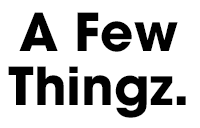Low latency audio on a Windows PC with the built-in soundcard
Update: if you're into sampling or beatmaking, here is how to remove drums from a song!
So you want to use your music production software, with low latency on your PC/Windows laptop?
You have basically two options:
- use an external USB soundcard (but sometimes you're not in your studio - maybe traveling - and it is not an option to have a soundcard in your backpack!)
- use a (free) driver named "ASIO4ALL"
Michael Tippach's ASIO4ALL is incredibly useful for the PC music community since more than 10 years, because it turns your cheap computer's built-in soundcard into a low-latency one! With ASIO4ALL, you can plug a MIDI keyboard and play piano or synth with no "delay". Without it, the delay of more than 50 ms between the keypress and the sound makes it nearly impossible to play.
But ASIO4ALL has one major drawback: it's not multi-client. This means that if your DAW is open with ASIO4ALL as sound driver, then, if you open:
- an external sound editor, such as SoundForge, to edit a sample
- or your media player to listen to a MP3 (for example to compare the mix you're currently working on with another song)
- or Youtube in your browser, to get some inspiration from your favourite artist
... then it won't work: the audio is not available for them: your DAW and ASIO4ALL have locked your soundcard.
This is really annoying and I can't count how many hours of my life I wasted since 10 years to find a solution for this (every few months/years I retried and retried and benchmarked every new method). (Ok switching to Mac would have been a faster solution...)
The real difficulty is that we would like to use
Setup (1): A music software in ASIO + a standard application like Firefox using the so-called Windows WDM driver
Here is a list of things I tried, unsuccessfully:
-
Contact the author of ASIO4ALL and ask if a multiclient version would be possible
-
WASAPI drivers: promising Microsoft audio low-latency API but unavailable in Ableton Live (even version 10)
-
Asio2Ks [asio2ks_beta.zip, 118 KB], apparently not working anymore on Windows 7 / 64 bit. Copying the .cpl file gave nothing, and it seems impossible to open it once in
C:\Windows\System32 -
Vidance AsioMulti [asiomulti.msi, 4073 KB] (another link here), not working for the setup (1), maybe it would work for 2 ASIO programs, but not for 1 ASIO + 1 WDM at the same time. It made SoundForge crash when starting Ableton + SoundForge at the same time
-
FL ASIO driver (coming with FL Studio 12 demo): you can have audio both in the DAW (FL Studio but also Ableton Live, etc.) and in another program, but unfortunately, on my standard i5 laptop, the latency with FL ASIO is much poorer than with ASIO4ALL and there are many "crackles" when playing a VST instrument, whereas with ASIO4ALL everything is smooth (no such problem even with the lowest latency value)
-
Jack: the famous virtual cable solution for Linux, ported for Windows. I tried it a few days, but finally I always ended with artefacts, audio glitches, etc.
-
Eugene Muzychenko's VirtualAudioCable, screenshot here, same problem, I finally didn't use it
-
Vincent Burel's VirtualAudioCable (yes there are two programs by two different editors having the same name), I maybe should retry it again.
- Hi-Fi CABLE & ASIO Bridge, by the same author, is even closer to what I'm looking for. (Feature request: it would be great if it could set its "Hi-Fi Cable Input" device as default Windows playback device on startup of the program, and restore the standard speakers on exit). Strangely, it has worked once, but now, on startup of the program, I have a
Buffer: 1024blinking in red, and no sound, never mind! This might be because the buffer 1024 is too small for this software, but then it's surprising - AsioLinkPro works with a 512 buffer-size. Edit: now fixed after a reboot with a 4096 buffer. After some further tests, it finally does not work for the setup (1): this program does a bridge WDM => ASIO (ASIO4ALL in my case), but then my soundcard is no more available for ASIO4ALL in Ableton Live (screenshot here), which is totally logical. Conclusion: another bridging method is required, see setup (2) below.
Now, promising solutions:
-
O-Deus AsioLinkPro 2.4.2: nearly working for the setup (1) described above (still some glitches when playing an audio file of < 200 ms. Why would you want to play such short files? This is useful when you browse your sample library: kicks, snares, etc. are usually short samples)
-
O-Deus AsioLinkPro 2.4.4.2: totally working, perfect solution, in combination with ASIO4ALL. It even sets its device as "default Windows playback device" when we launch the program, and automatically removes it on exit... Except that this software is discontinued and it's impossible to buy a new license... (This has changed, see update below)
Here is AsioLinkPro's clever idea: you still use ASIO4ALL as output, but this way:
Setup (2): Ableton Live (or any other DAW) --> ASIO: AsioLinkPro \ --- AsioLinkPro mixer --> ASIO4ALL Firefox or Chrome or SoundForge --> WDM: ASIOVADPRO virtual device / or MP3 player (AsioLinkPro)Clever, because even if there are 2 programs producing sound, AsioLinkPro is the only one which speaks directly with ASIO4ALL (which would not support 2 programs).
It must have been tricky to code it because it requires to code a "WDM virtual speaker device" Windows driver + an ASIO driver, phew!
Even if it's discontinued, at least it gives an idea about how to do it. Let's write such a minimalist open-source tool?
Note: not something very big and complex like Jack, but just a small WDM virtual speaker driver and an ASIO driver that both mix their content and send it to the ASIO4ALL output. (No GUI is even required).
Now, a working solution (update 2019):
-
FlexASIO 1.5 allows me to get 3.6ms latency in Exclusive Mode (non multi-client) and 20ms on Shared Mode with my laptop's built-in soundcard. A few months ago, I was unable to make it work when testing the version 0.1, but the development is currently very active, and it has evolved into a good solution. Here is my configuration file (
C:\Users\User\FlexASIO.toml):backend = "Windows WASAPI" bufferSizeSamples = 128 [input] device = "" [output] suggestedLatencySeconds = 0.0 wasapiExclusiveMode = true # change to false to have multiclientFlexASIO works great, it unfortunately can only handle one input channel at a time.
- O-Deus AsioLinkPro 2.4.4.2 (link here) is now available for free (the family of the developer seems to have authorized the release, see this post for more details). A patcher is required, that can be found here.
Interested for future evolutions and other (audio) tools?
← Other articles